Microsoft Software
Microsoft Office add-ins
What are add-ins?
Microsoft Office products such as Outlook, Word, Excel, and PowerPoint can expand their functionality via add-ins. These add-ins are incorporated apps that can integrate 3rd party products such as Zoom, Dropbox and Evernote, and give expanded opportunities for statistics in Excel or easier searching for fonts in Word.
Why are add-ins problematic?
Add-ins work by embedding a piece of code in your Office app. In the past, it was a small piece of software you had to install locally, but nowadays it is a cloud based online web-app. This causes fewer problems with compatibility since add-ins can be updated directly on your computer by the developer, without requiring the user to keep it updated. However, it also means that there is a connection between the developer’s backend and your Office product. As a standard most of the accessible add-ins have reading and writing rights to the content of your Office product. This means that emails, calendar appointments, documents, presentations, and spreadsheets can be read by an external 3rd party.
An example is the add-in “Zoom for Outlook” which makes it possible to book Zoom video-meetings directly in the Outlook calendar. Their privacy policy is as follows:

As is apparent in their disclaimer, their add-in can both extract information from the user’s emails and send it over the internet, and they may share it with a 3rd party.
Our Add-in policy
To avoid unintended leaks of ITU data to 3rd parties, it has been decided that it is not allowed for employees to use add-ins in any Microsoft Office products including Outlook, Word, Excel, and PowerPoint.
Furthermore, there will be implemented technical initiatives to limit or prevent the use of add-ins.
Microsoft 365 Group Notifications to Ownerless Groups
It is now possible to become an owner of an ownerless 365 Group or Team directly through the notification e-mail.
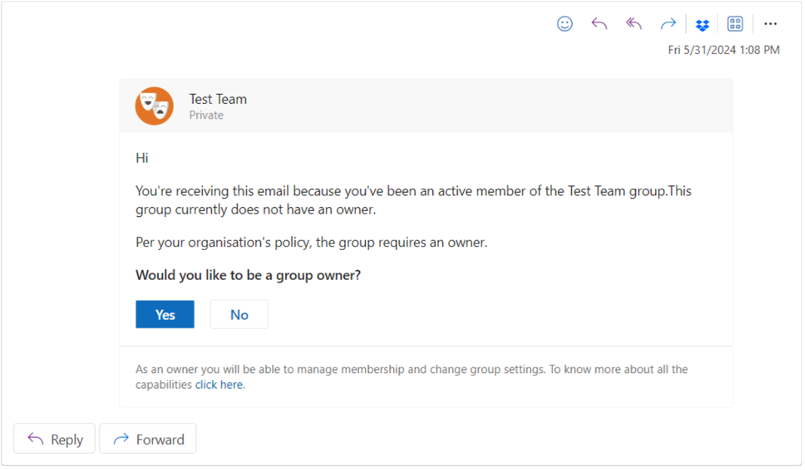
Microsoft 365 groups let you choose a set of people you wish to collaborate with and easily set up a collection of resources for those people to share. Groups are used in Sharepoint, Outlook, Teams, Yammer and Forms.
The notifications are part of an effort to clean up inactive groups and ensure that groups that are still needed have owners. The top five most active members in the group will be prompted to take ownership if the renewal of that group is necessary. If you are no longer interested in the group, you can stop receiving emails by leaving the group.
New Microsoft 365 group expiration policy explained
- Any Group or Team inactive for 365 days or more will expire.
- Group and Team owners will be notified 30 days, 15 days, and 1 day before the team’s expiration date. If the Group or Team is not renewed before expiration, it will be deleted.
- Emails to renew the Group or Team will be sent to the owners from msgroupsteam@microsoft.com or msonlineservicesteam@microsoftonline.com
Note: Expiration notices for groups used in Teams appear in the Teams Owners feed
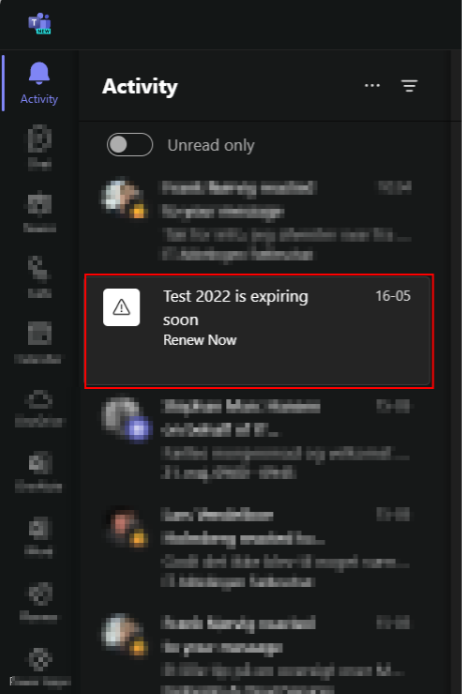
The expiration period of 365 days begins at the creation of the Group or Team, or the date it was last renewed.
Note: When the policy goes into effect, all groups that have already passed the 365 days period will expire. Affected group owners will be notified to renew.
How to renew a Team or Group
There are two methods to prevent the Microsoft 365 group from being deleted.
1. The group owner can manually renew the group by clicking the button in the warning message:
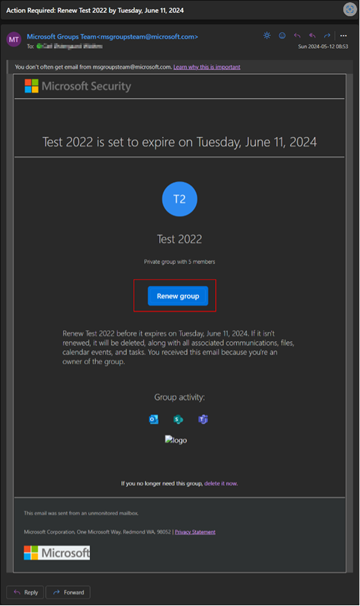
2. A member of the group can perform a monitored user activity:
· SharePoint: view, edit, download, move, share, or upload files (viewing a SharePoint page does not count as an action for automatic renewal)
· Outlook: join or edit group, read, or write group messages from the group, and like a message (Outlook on the web)
· Teams: visit a Teams channel
· Yammer: view a post within a Yammer community or an interactive email in Outlook
· Forms: view, create, or edit forms, or submit a response to a form
When the team owner receives the expiration notification, go to the Team’s group “Manage team” option, choose Settings, and click on Renew now as shown below:
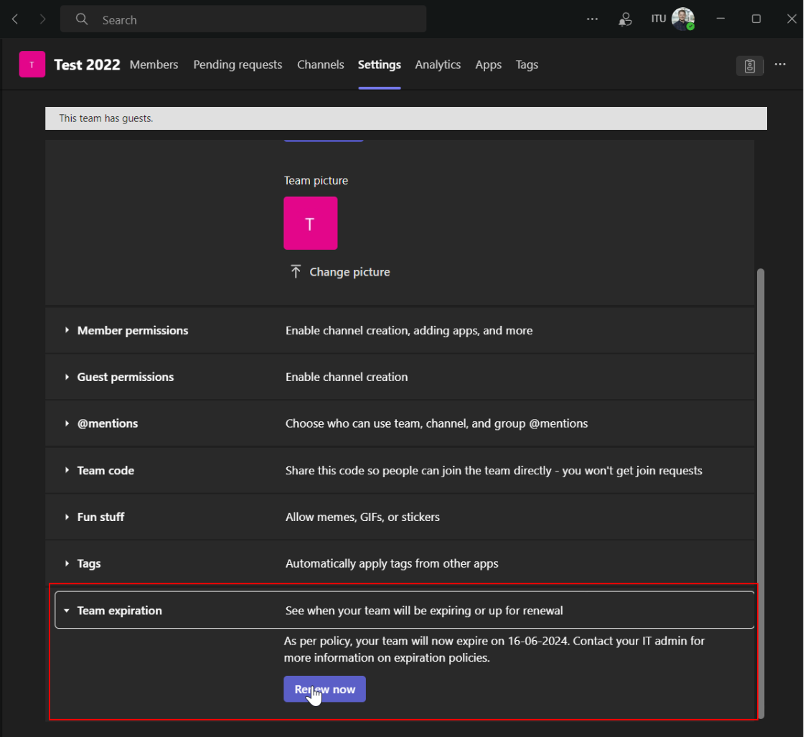
Whenever the Microsoft 365 group is renewed by any of the methods mentioned, the group’s lifetime will be extended for another period of 365 days.
What are Microsoft 365 Groups
Microsoft 365 groups are created from a variety of tools including Outlook, SharePoint, Planner, and Teams. Microsoft 365 groups allow you to choose a set of people to collaborate with. You can use Microsoft 365 groups to communicate with others, share files, and apply permissions to shared resources.
Who are Group Owners
When a Microsoft 365 group is created, the person creating the group is designated as the owner. After adding members to the group, the primary owner can also promote other members to owner status. In some cases, the group owner may have removed themselves from the group or left the university entirely. When practical, we recommend adding at least two owners to a team, so one can help in others' absence. If you find yourself a member of a Microsoft 365 group without an owner, please contact the helpdesk at it@itu.dk
Groups without Owners
Another policy is in place that automatically sends an e-mail to the members of a group if the group has no owner. The top five most active members in the group will be prompted to take ownership, otherwise the group or team will be deleted. If the group is deleted, all the records associated with the groups shared space will be deleted as well.
Automatic Renewal
Groups that are actively in use are renewed automatically setting the days to zero. Any of the following actions will auto-renew a group:
· SharePoint: view, edit, download, move, share, or upload files (viewing a SharePoint page does not count as an action for automatic renewal)
· Outlook: join or edit group, read or write group messages from the group, and like a message (Outlook on the web)
· Teams: visit a Teams channel
· Yammer: view a post within a Yammer community or an interactive email in Outlook
· Forms: view, create, or edit forms, or submit a response to a form
Recover Deleted Teams or Groups
When the 365 days limit hits, the Microsoft 365 group will expire and be put into a “Soft-deleted” state. Which means it can still be recovered in up to 30 days. Go to https://myaccount.microsoft.com/groups/deleted-groups and restore the group by clicking on the three dots and “Restore group”:
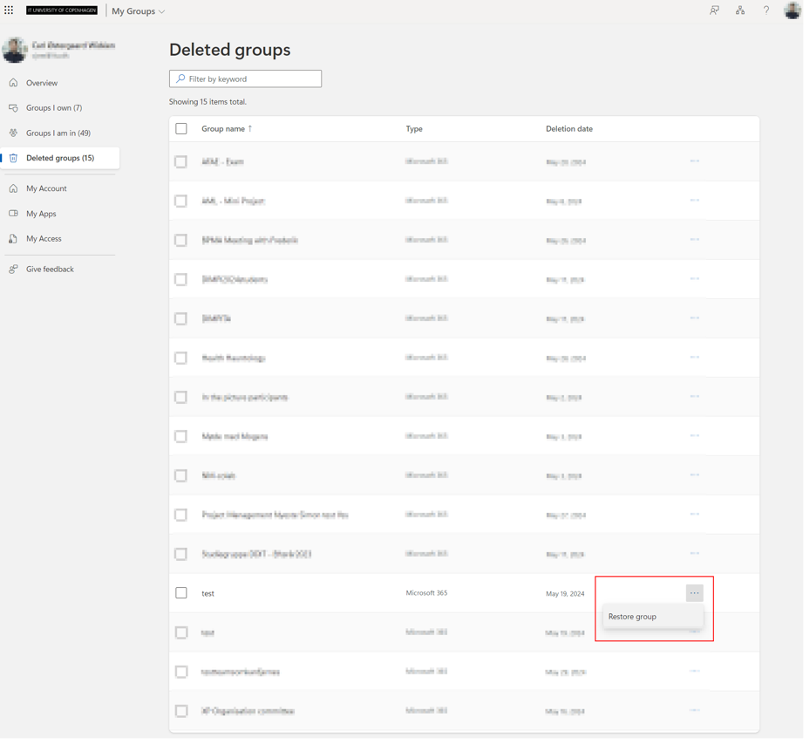
Where to Get Help
For assistance with Microsoft 365 groups, please contact the Helpdesk at it@itu.dk. We can answer questions about the expiration policy, renewing groups, and updating group owners.